INSTALL UBUNTU 20-10 WITH VMWARE PLAYER
The acronym 20-10 represents the ubuntu distribution released in October 2020.
INSTALL UBUNTU ON WINDOWS 10 REQUIREMENTS:
- ISO image of ubuntu 20-10 distribution downloadable at the following address:Ubuntu
- A virtualization environment, we will use VMware Workstation Player downloadable at the following address:VMware Workstation Player
NB: To install ubuntu on windows when you install VMware choose the non-commercial version to take advantage of the program for free. Also when downloading the iso image make sure you have selected the desktop environment. Once installed VMware Workstation Player create a new virtual machine and select the Ubuntu operating system from the drop-down menu.
![17-1[1]_optimized Installare ubuntu](https://1e5d2d70.delivery.rocketcdn.me/wp-content/uploads/2020/10/17-11_optimized.jpg)
CONFIGURATION PARAMETERS
The virtual machine configuration parameters are shown in the following image. On my system I have 16GB of ram and a 1TB SSD. 4GB for the virtual machine is fine. Obviously, if you have 4GB of ram available, you have to assign 2GB to the underlying operating system and 2GB to the virtual machine.

CONNECT THE DVD PLAYER TO THE ISO IMAGE
After configuring the virtual machine with the parameters visible in the image, connect the virtual DVD player to the downloaded iso image and start the virtual machine.





At the end of the installation shut down the virtual machine, unplug the DVD drive and reboot the system this time by choosing the disk on which you have installed ubuntu.

Uncheck the connect at power on option and start ubuntu.

WE CREATE A FOLDER IN LINUX UBUNTU AND SHARE IT ON WINDOWS
We create a temp directory in the home folder and install samba for sharing files and folders.



Correctly assign permissions to be able to share the folder and open windows network neighborhood.

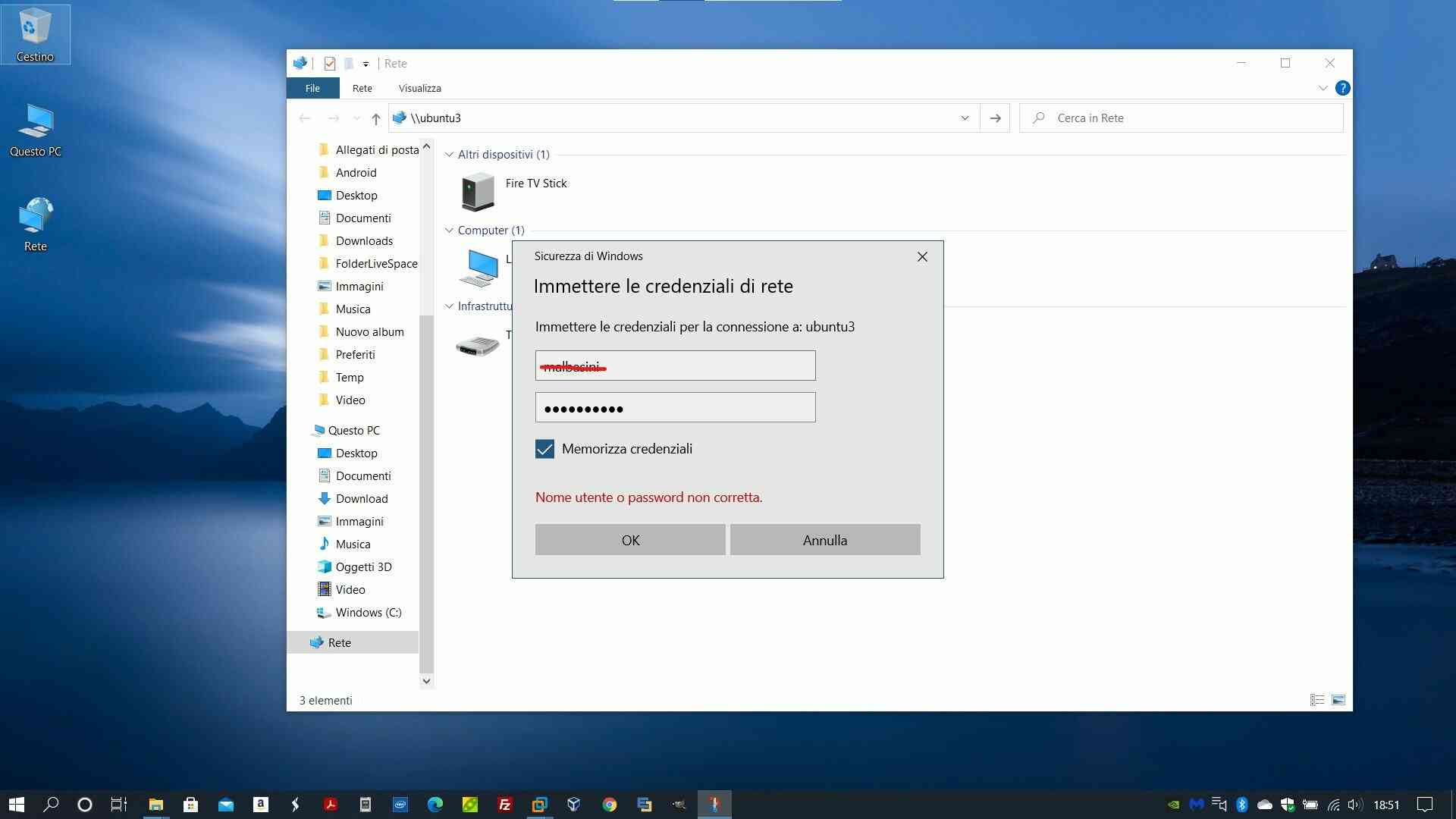

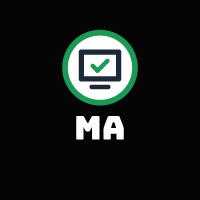
Leave A Comment